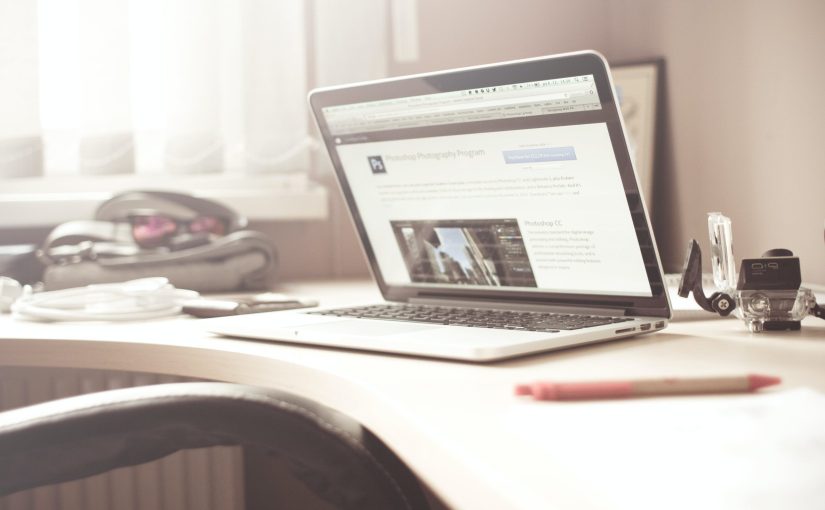Installing themes from, a third party is different from installing themes from the WordPress theme repository.
- Login to Your WordPress Dashboard: Log in to your WordPress admin panel.
- Navigate to the Themes Section: Go to “Appearance” > “Themes” from the left-hand menu.
- Click on “Add New”: On the Themes page, click the “Add New” button at the top.
- Upload Theme: At the top, click the “Upload Theme” button.
- Choose and Upload the Theme: Click the “Choose File” button and select the theme’s ZIP file from your computer. Then, click the “Install Now” button.
- Activate the Theme: Once the theme is uploaded and installed, you’ll see a success message. Click the “Activate” link to make the new theme active on your website.
Another method for installing themes from a third party is via FTP
- Download and Extract the Theme: Download the theme’s ZIP file from a trusted source. Extract the ZIP file on your computer.
- Connect via FTP: Use an FTP client to connect to your web hosting server.
- Navigate to the Themes Folder: Navigate to the
/wp-content/themes/directory on your server. - Upload the Theme: Upload the extracted theme folder to the “themes” directory.
- Activate the Theme: After uploading the theme, go to your WordPress admin panel. Navigate to “Appearance” > “Themes.” You should see the uploaded theme listed. Click the “Activate” button to make it active.
Remember to review the documentation provided with the theme for specific setup instructions, customization options, and any additional steps required to achieve the desired look for your website.