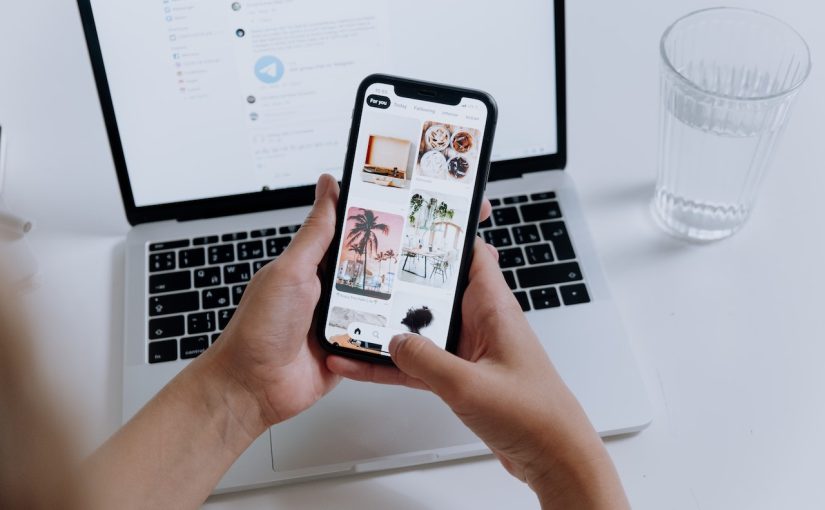Envira Gallery is a popular WordPress plugin designed to help users create and manage image and video galleries on their WordPress websites. It offers a user-friendly interface and a range of features that make it easy for individuals and businesses to showcase their multimedia content.
It also offers a variety of add-ons that extend its functionality. These add-ons include features like watermarking, social media integration, image proofing, WooCommerce integration, and more. This post is about one such addon that lets you watermark the images on your blog or website.
Install and activate the Envira Gallery plugin on your WordPress website. You can find and install it from the WordPress Plugin Directory or upload it manually. Now follow these steps:
- Create a Gallery: In your WordPress dashboard, go to “Envira Gallery” and click “Add New” to create a new gallery or edit an existing one.
- Add Images to Your Gallery: Once you’re in the gallery edit screen, click on the “Select Files from Computer” button to add the images you want to include in your gallery.
- Configure Your Gallery Settings: Scroll down to the “Gallery Configuration” section. Here, you can configure various gallery settings. To enable watermarking, you need to use the Envira Gallery Watermarking add-on, which is available in the premium version of the plugin.
- Enable Watermarking: If you have the Watermarking add-on activated, you’ll see an option in the gallery settings for “Enable Watermark.” Check the box to enable watermarking for this gallery.
- Configure Watermark Settings: Once you enable watermarking, additional settings will appear. You can configure your watermark settings such as watermark image,, its size, position, and opacity. Next, click the “Save” or “Update” button to save your changes.
Finally, you can preview your gallery to see how the watermark will appear on your images. If everything looks as expected, click “Publish” to make the gallery live on your website. For watermarking multiple galleries, simply repeat the same steps for each gallery.