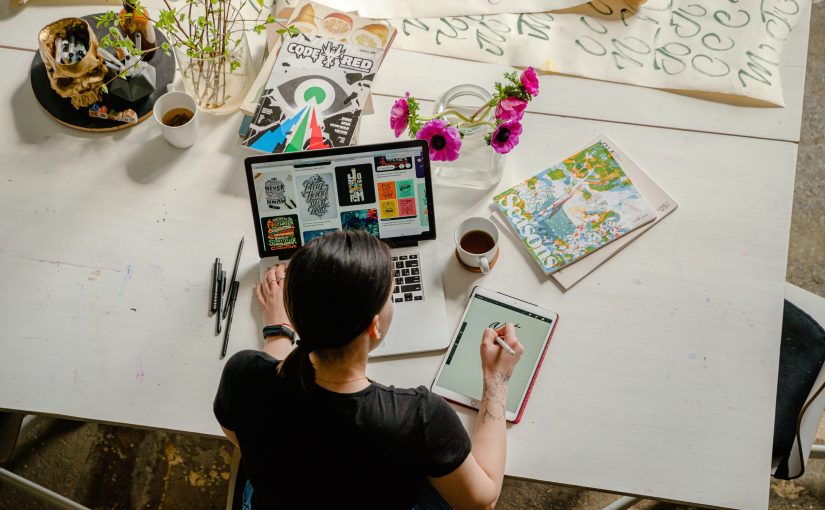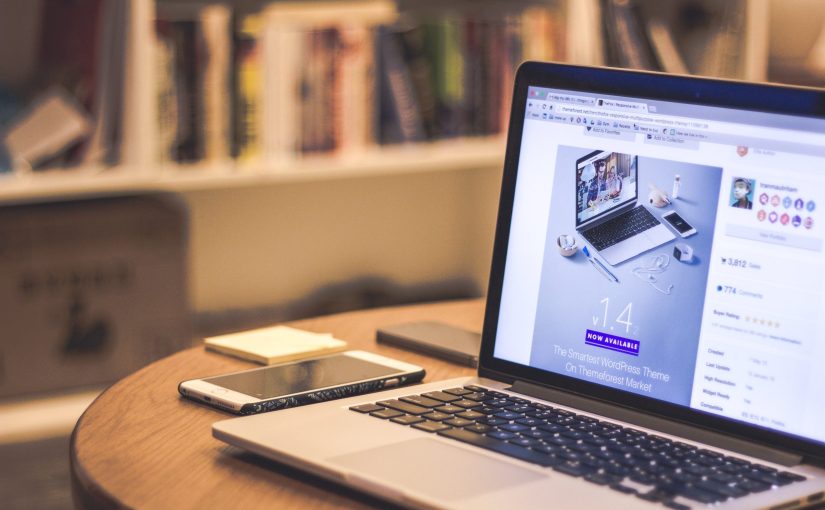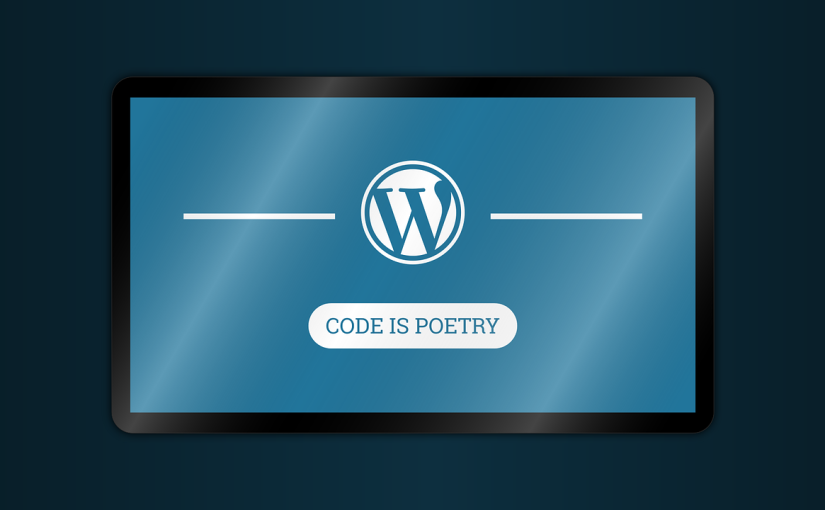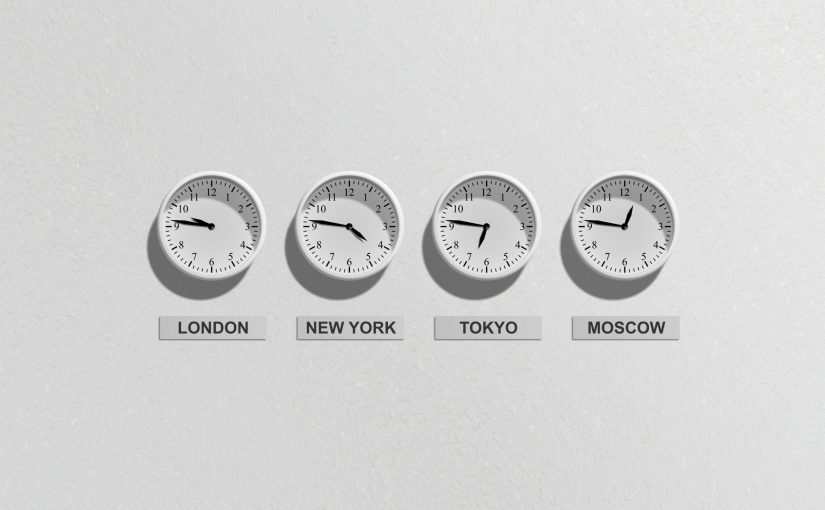Plugins extend the functionality of WordPress by adding new features, functionalities, and capabilities to a website. These plugins are third-party software components that can be installed and activated on a WordPress site to enhance its performance, customize its appearance, and add various advanced features without the need for extensive coding or development.
Custom Features: Plugins can add custom features and functionalities that are not included in the core WordPress software. For example, you can install plugins to create contact forms, add sliders, integrate social media feeds, implement e-commerce functionality, create membership areas, and more.
SEO Optimization: SEO plugins help improve a website’s search engine visibility by providing tools for optimizing content, meta tags, XML sitemaps, and URL structures. These plugins make it easier for website owners to optimize their content for higher search engine rankings.
Security Enhancements: Security plugins bolster the security of a WordPress site by implementing firewalls, brute force protection, two-factor authentication, and other security measures. They help protect the site from hacking attempts and malware.
Performance Optimization: Performance optimization plugins help speed up a website by implementing caching, minification of scripts and stylesheets, lazy loading of images, and other performance-enhancing techniques. These plugins improve the website’s loading speed and user experience.
Content Management: Plugins offer advanced content management features, allowing users to create custom post types, custom fields, and taxonomies. They also enable users to organize content into categories and tags, making it easier to manage and display content in different ways.
E-commerce Functionality: E-commerce plugins transform a WordPress site into an online store, enabling users to sell products and services, manage inventory, process payments, and handle shipping and tax calculations.
Analytics and Tracking: Analytics plugins integrate with popular analytics tools such as Google Analytics to provide in-depth insights into website traffic, user behavior, and content performance.
Social Media Integration: Social media plugins allow users to add social sharing buttons, display social media feeds, and enable social login options, facilitating better social media engagement.
Contact Forms and Lead Generation: Contact form plugins enable the creation of custom contact forms, feedback forms, and lead generation forms, making it easy for visitors to get in touch with the website owner or submit inquiries.
Multilingual Support: Multilingual plugins help create multilingual websites by providing translation tools and allowing users to present content in multiple languages.
WordPress plugins greatly contribute to the flexibility and extensibility of the platform, making it suitable for a wide range of websites, from personal blogs to e-commerce stores and corporate websites. By choosing the right combination of plugins, users can customize their WordPress sites to meet specific needs and enhance their overall online presence.