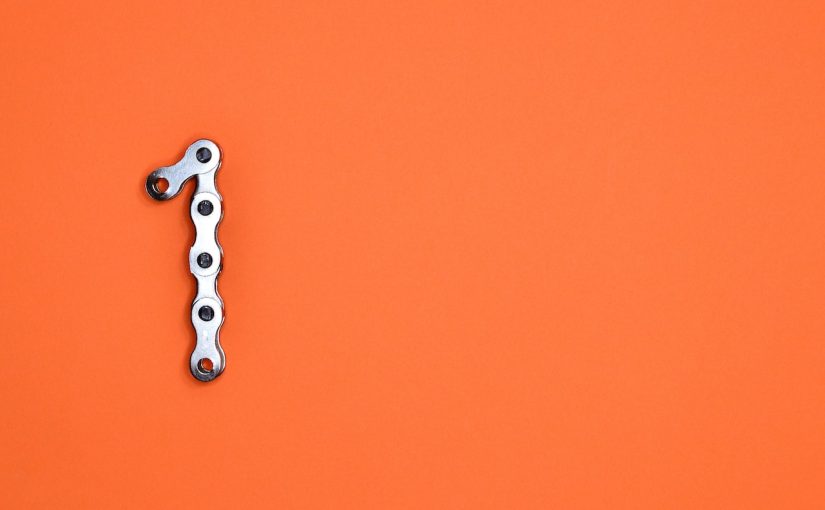In WordPress, you can add “nofollow” attributes to your links to indicate to search engines that they should not pass on any link juice or SEO value to the linked page. This is often done for sponsored or user-generated content to avoid manipulating search engine rankings. Here’s how you can add “nofollow” links in WordPress:
- Classic Editor: If you’re using the classic editor in WordPress, follow these steps:
- Create or edit a post/page where you want to add the link.
- Highlight the text you want to turn into a link and click the “Insert/edit link” button in the editor toolbar (looks like a chain link).
- A popup window will appear. In this window, you’ll see a field labeled “Link Relationship (XFN)”. In this field, you can add
nofollow. - For example, the link HTML will look something like this:
<a href="https://example.com" rel="nofollow">Click here</a>. - Click the “Add Link” button to insert the link with the
nofollowattribute.
- Block Editor (Gutenberg): If you’re using the block editor (Gutenberg), here’s how you can add a “nofollow” link:
- Create or edit a post/page where you want to add the link.
- Add a paragraph block or use an existing one.
- Type or paste the anchor text you want to link.
- Select the anchor text and click the link icon that appears above it.
- In the link settings panel on the right sidebar, you will see a field labeled “Rel”. Enter
nofollowinto this field. - The link preview will show the rel attribute set to “nofollow”.
Remember that the process might slightly vary depending on your WordPress version, theme, or plugins you have installed. The key is to locate the field where you can add the “nofollow” attribute (often labeled as “Rel” or “Link Relationship”) when you’re adding or editing a link.
After you’ve added the “nofollow” attribute, the search engines will understand that this link should not pass on any SEO value. It’s worth noting that while “nofollow” links won’t contribute to the linked page’s SEO, they can still drive traffic and engagement.