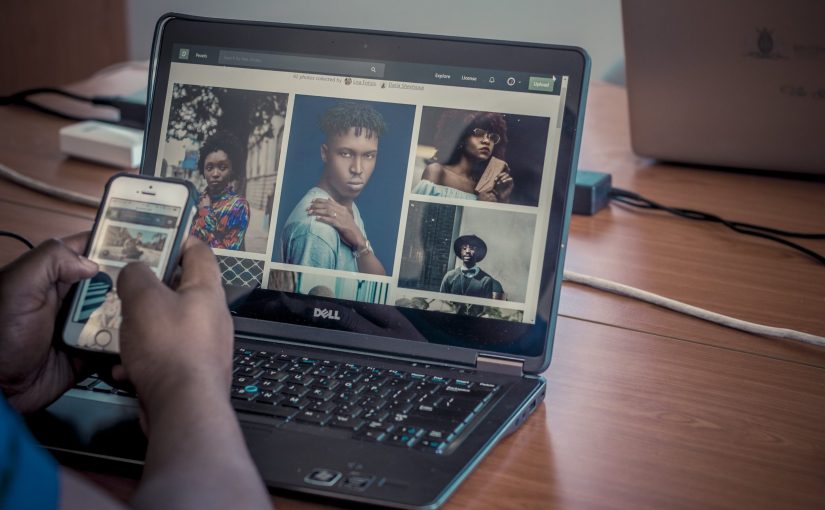Inserting images directly into posts is one thing, the images inserted into posts are automatically uploaded to the media library but uploading images to the WordPress Media Library for future use is a different process. Here is a step-by-step process on how to do it:
- Log in to Your WordPress Dashboard: Access your WordPress website’s backend by entering your login credentials (username and password) at “yourdomain.com/wp-admin.”
- Access the Media Library: Once logged in, you will be on the WordPress dashboard. To upload images, hover your mouse over “Media” in the left-hand sidebar, and then click on “Library” from the sub-menu that appears.
- Click on “Add New”: In the Media Library, click on the “Add New” button at the top of the page.
- Upload Image Files: A new window will appear, prompting you to select or drag and drop your image files. Click on the “Select Files” button to browse your computer and locate the images you want to upload. You can select multiple images to upload at once.
- Start the Upload: After selecting the images, click on the “Open” or “Choose” button to start the upload process. You will see progress bars indicating the upload status for each image.
- Edit Image Details (Optional): Once the upload is complete, you can add information to the image if you wish. Click on an uploaded image to view its details. You can add a title, caption, alt text (important for SEO and accessibility), and even set the image as a featured image for a specific post or page.
The image is uploaded to the media library, now you can use it anytime in your post or page. To use the uploaded image in your posts or pages, go to the post or page editor where you want to add the image. Click on the “Add Block” (+) button, search for the “Image” block, and then select the image you want to insert. You can also use the “Add Media” button above the editor to access the Media Library and insert the image.
Once you’ve inserted the image into your post or page, remember to save or update the content to apply the changes.
That’s it! You have successfully uploaded images to the WordPress Media Library and inserted them into your content. You can manage and access these images anytime by going to the Media Library in your WordPress dashboard.