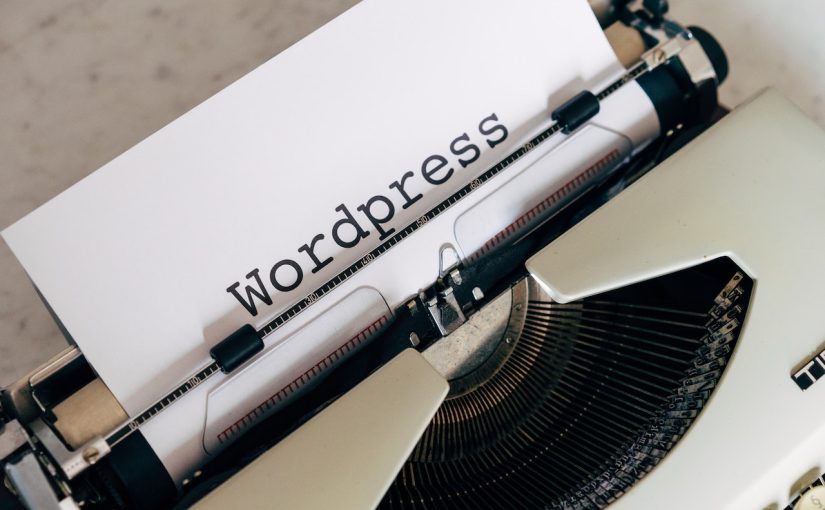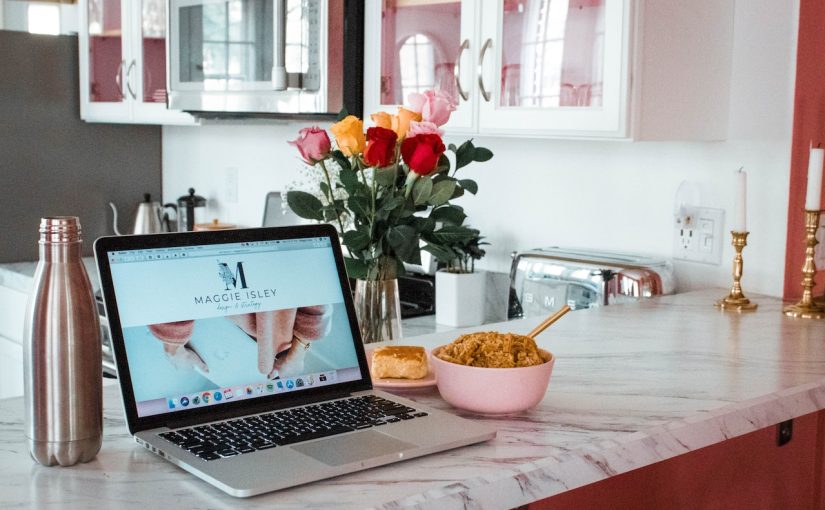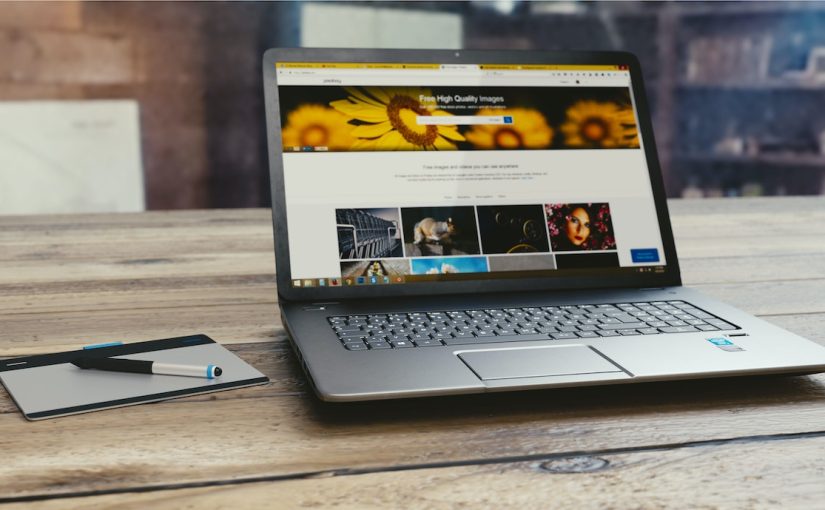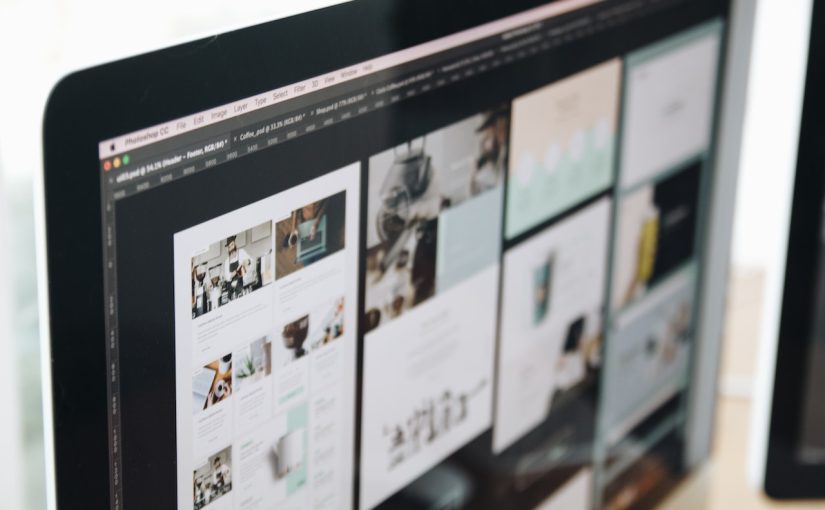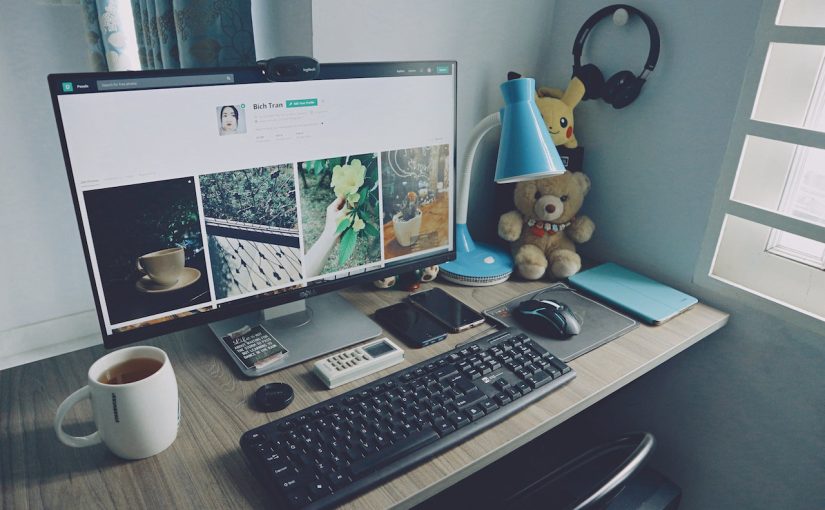Configuring the database settings in the wp-config.php file for a WordPress website is a crucial step during the installation process. You’ll need to specify the database name, database username, password, and host. Here’s a step-by-step guide on how to configure these settings:
Database Name (DB_NAME): Replace 'database_name_here' with the name of the database you want WordPress to use. This database should already exist on your web server, and you should have the necessary privileges to access and modify it.
define('DB_NAME', 'your_database_name');
Database Username (DB_USER): Replace 'username_here' with the username you use to access the database. This should be a username with the appropriate permissions to read and write data to the database.
define('DB_USER', 'your_database_username');
Database Password (DB_PASSWORD): Replace 'password_here' with the password for the specified database user.
define('DB_PASSWORD', 'your_database_password');
Database Host (DB_HOST): The default value for DB_HOST is usually 'localhost', which assumes that the database server is on the same server as your website. If your database is hosted on a different server, your hosting provider should provide you with the correct host address. In most cases, you can keep it as ‘localhost’.
define('DB_HOST', 'localhost');
Table Prefix ($table_prefix): By default, WordPress uses the prefix “wp_” for database tables. You can change this prefix for added security, especially if you’re running multiple WordPress installations in the same database. The prefix should end with an underscore.
$table_prefix = 'your_custom_prefix_';
Character Set (DB_CHARSET) and Collation (DB_COLLATE): These settings define the character set and collation for your database tables. The default values should work for most installations, but you can change them if needed.
define('DB_CHARSET', 'utf8'); define('DB_COLLATE', '');
Once you’ve configured these settings, save the wp-config.php file, and you should be able to proceed with the installation of WordPress. The installer will use these settings to connect to your database and set up the necessary tables for your website.