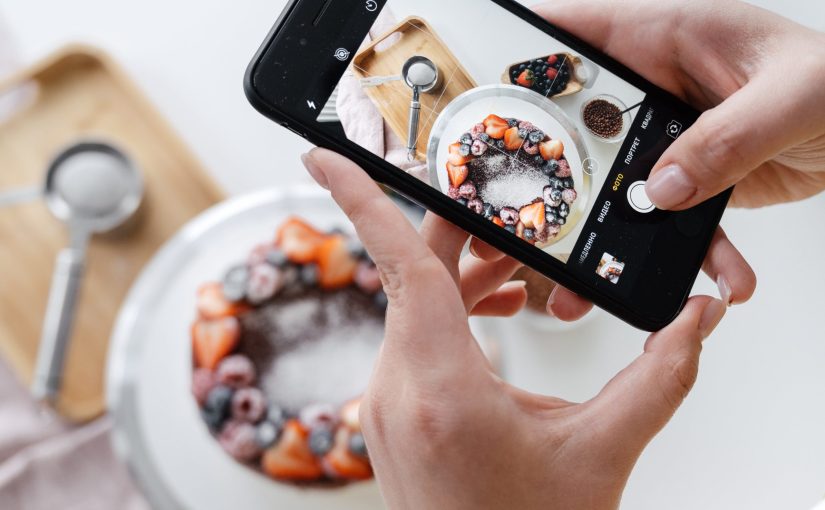A featured image is an image that is shown on multiple post pages of your website. It is the image that is fetched when anyone shares your post on Facebook and Twitter, etc. Visit the home page of this website and you will see that all posts are showing one image on the top and that is called the featured image.
To set a featured image in WordPress, follow these steps:
- Log in to your WordPress admin dashboard.
- Navigate to the “Posts” or “Pages” section, depending on where you want to set the featured image.
- Click on the specific post or page where you want to add the featured image or create a new one.
- Inside the post or page editor, locate the “Featured Image” box typically found on the right-hand side.
- Click on the “Set featured image” link or the “Add featured image” button within the box.
- If you’re editing an existing post or page, you may see the currently set featured image displayed here.
- WordPress will open the media library window where you can either choose an existing image or upload a new one.
- To choose an existing image, click on the image you want and then click the “Set featured image” button.
- To upload a new image, click on the “Upload Files” tab, select the image from your computer, and click the “Upload” button. Once uploaded, click the “Set featured image” button.
- After selecting the featured image, you’ll be redirected back to the post or page editor. You should now see the chosen image displayed as the featured image in the “Featured Image” box.
- Save or update the post or page to apply the changes. The featured image will now be set and displayed according to your WordPress theme’s design.
Remember that the appearance and location of the featured image may vary depending on the theme you’re using. However, the general process of setting a featured image remains the same across most WordPress installations.
Photo by SHVETS production from Pexels: https://www.pexels.com/photo/woman-hand-taking-photo-on-smartphone-of-delicious-decorated-cake-7525169/