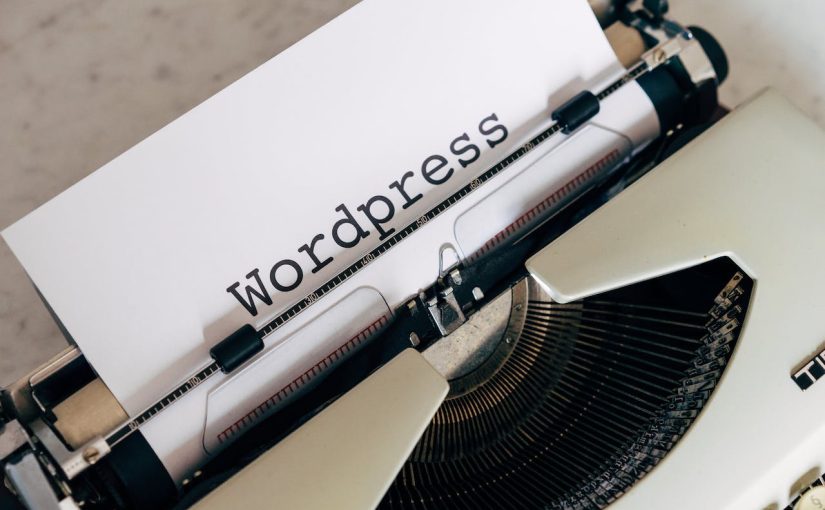WordPress “Screen Options” is a feature that allows users to customize the appearance of the WordPress admin screens according to their preferences. It is a flexible and user-friendly tool designed to enhance the user experience when managing and editing content within the WordPress dashboard.
Here’s an overview of the key aspects of the WordPress Screen Options:
- Location: The “Screen Options” tab is typically located in the top-right corner of various WordPress admin screens, such as the Dashboard, Posts, Pages, and other custom post-type edit screens.
- Purpose: The purpose of the “Screen Options” tab is to provide users with the ability to customize the elements and sections displayed on a particular admin screen. It allows users to show or hide various dashboard widgets, meta boxes, and other screen elements.
- Customization Options: When you click on the “Screen Options” tab, a dropdown menu appears, presenting a list of customization options specific to the current admin screen. These options may include checkboxes, input fields, or dropdowns, depending on the context.
- Dashboard Widgets: On the WordPress Dashboard, users can customize which widgets are displayed, rearrange their order, or hide specific widgets they don’t need.
- Edit Post/Page Screen: On the edit post or page screen, users can show or hide meta boxes, such as Categories, Tags, Featured Images, Excerpts, and others, based on their editing preferences.
- Saving Preferences: Changes made using the “Screen Options” tab are typically saved automatically, but some customizations may require the user to save changes explicitly.
- User-Specific Customizations: Each user can customize their own “Screen Options” based on their preferences. The changes made by one user won’t affect the settings for other users.
The ability to customize the WordPress admin screens using “Screen Options” is especially beneficial for users who want a more streamlined and focused workspace. It allows them to declutter the interface by displaying only the elements they frequently use, which can contribute to a more efficient and user-friendly experience.