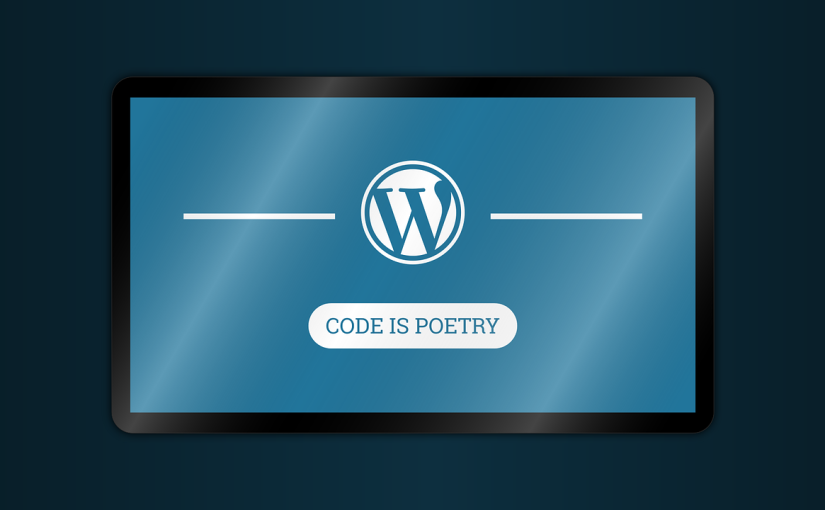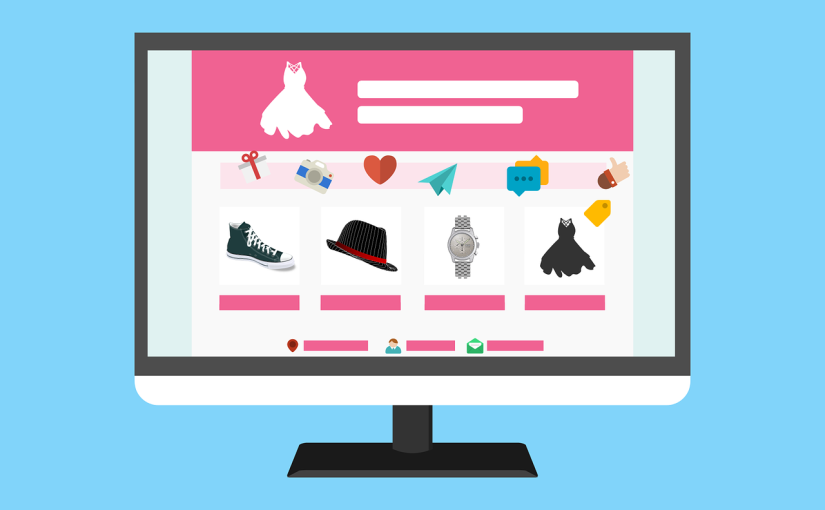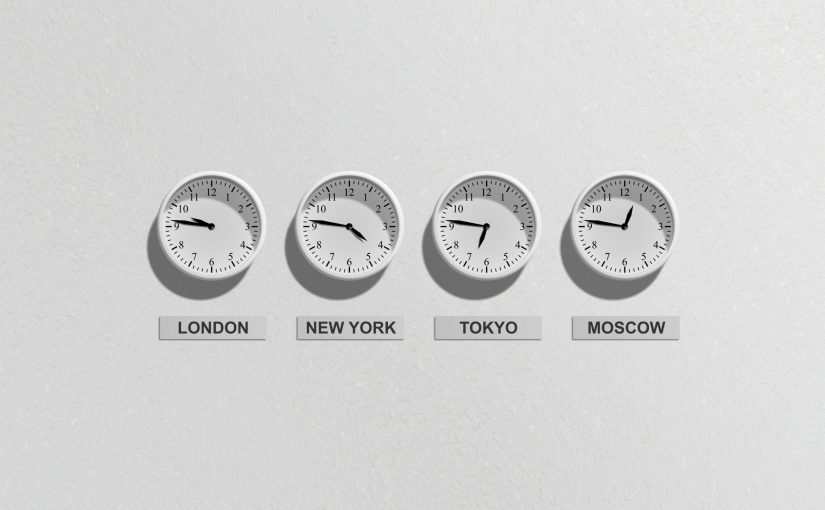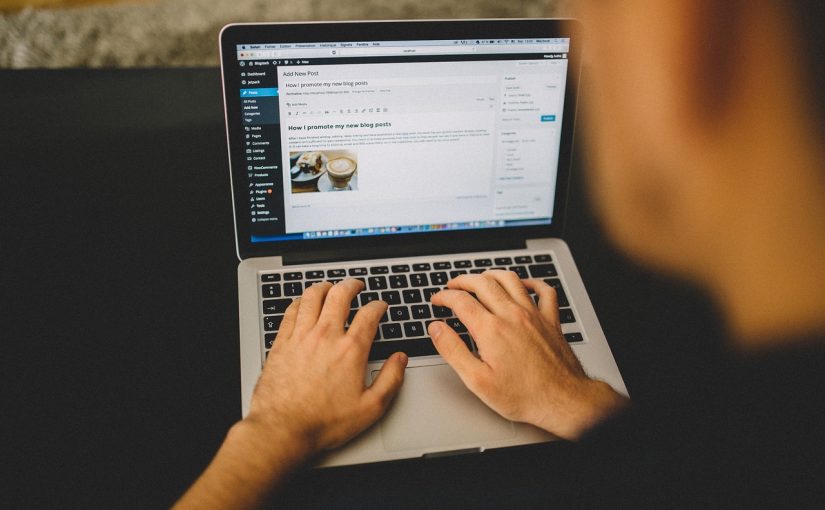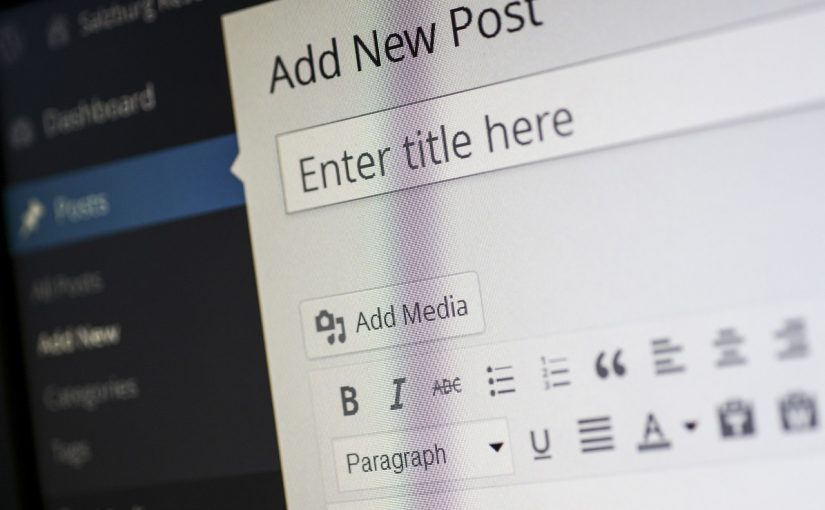WordPress user management refers to the process of controlling user accounts and permissions within a WordPress website. It involves creating user accounts, assigning roles and capabilities, managing user profiles, and controlling access to various features and content on the website. Here are some key aspects of WordPress user management:
WordPress provides predefined user roles with different capabilities and permissions. The default user roles include Administrator, Editor, Author, Contributor, and Subscriber. Each role has different levels of access and abilities within the website. Administrators have the highest level of access and can manage all aspects of the website, while subscribers have limited access and can mainly interact with content through comments.
WordPress allows website owners to enable user registration, allowing visitors to create their own user accounts. This can be useful for websites that require user engagement, such as membership sites or forums. Website owners can control user registration settings, including the requirement for manual approval of user accounts.
User roles in WordPress determine the permissions and capabilities of each user. Administrators have full control over all aspects of the website, including content management, plugin installation, theme customization, user management, and more. Other roles have more limited permissions, with each role having specific capabilities related to content creation, editing, publishing, and other administrative tasks.
WordPress users can manage their own user profiles, including their display name, bio, profile picture, and contact information. Users can update their profile information and change their password directly from their profile page within the WordPress dashboard.
WordPress allows website owners to control access to specific content based on user roles. For example, certain pages or posts can be restricted to registered users only or specific user roles. This can be useful for creating private content, member-only areas, or premium content accessible only to specific user groups.
With user management, website owners can control which users have the ability to install or modify plugins and themes. This is particularly relevant when multiple users have access to the website’s backend, such as in a multi-author blog or a team-based website. By limiting access to plugin and theme management, website owners can maintain control over the website’s functionality and appearance.
In WordPress Multisite, which allows multiple websites to be managed from a single WordPress installation, user management extends to managing users across multiple sites. Administrators can assign user roles and permissions across the network, granting users access to specific sites within the network.
WordPress provides a flexible and robust user management system, allowing website owners to control user access, permissions, and interactions within their websites. Effective user management helps ensure the security, privacy, and overall management of the website while enabling collaborative content creation and user engagement.