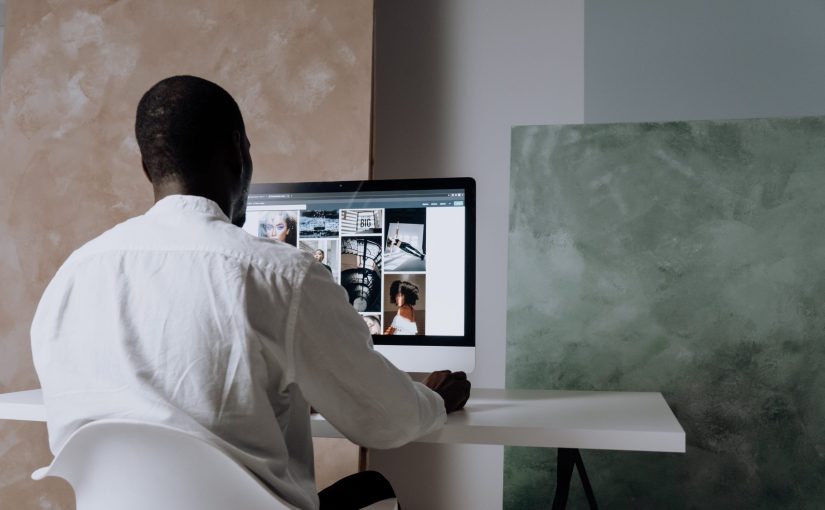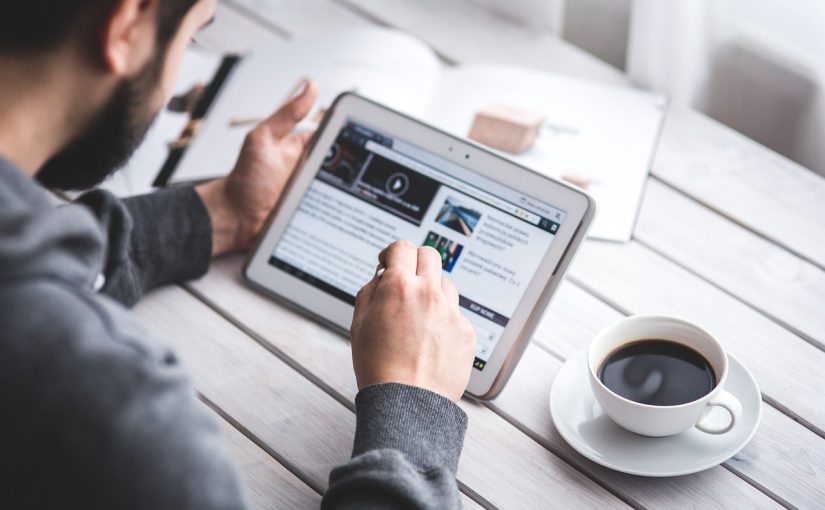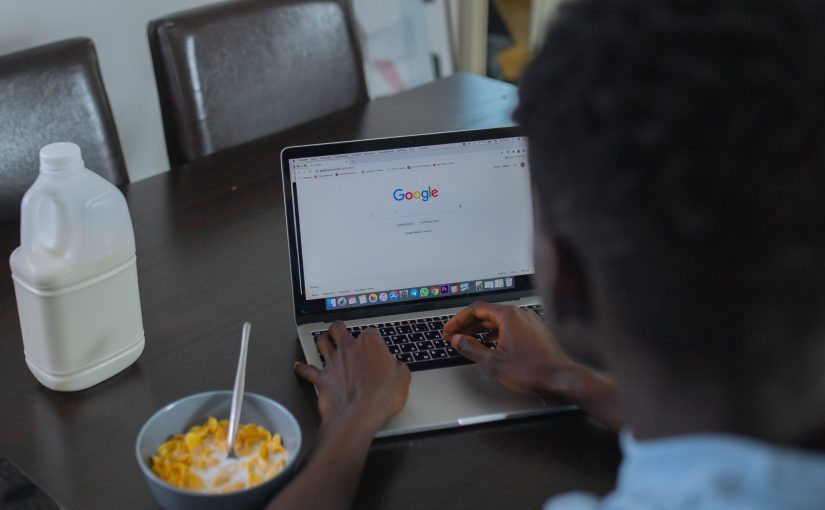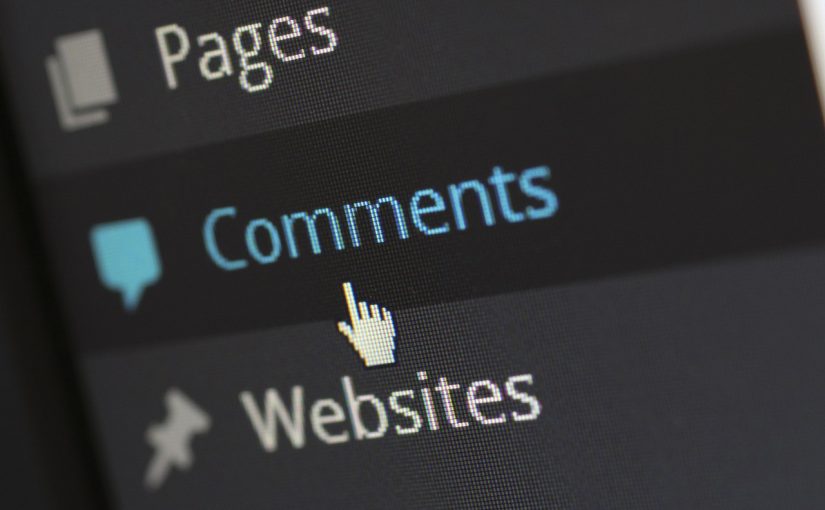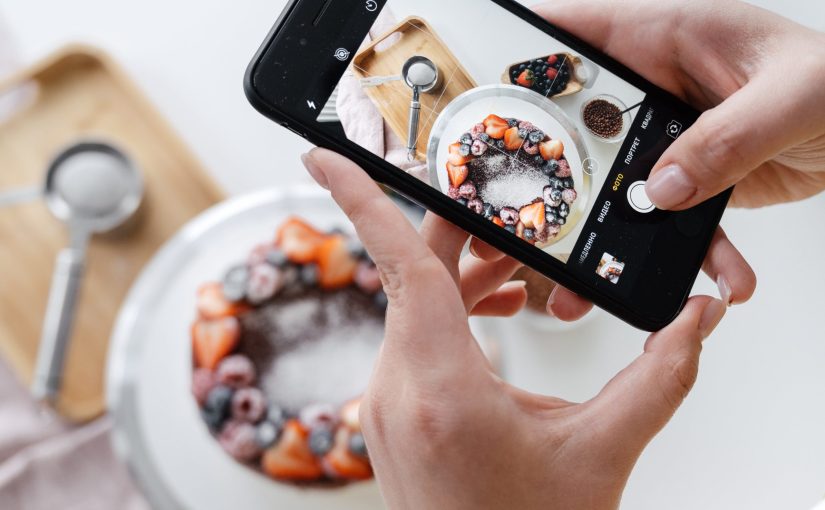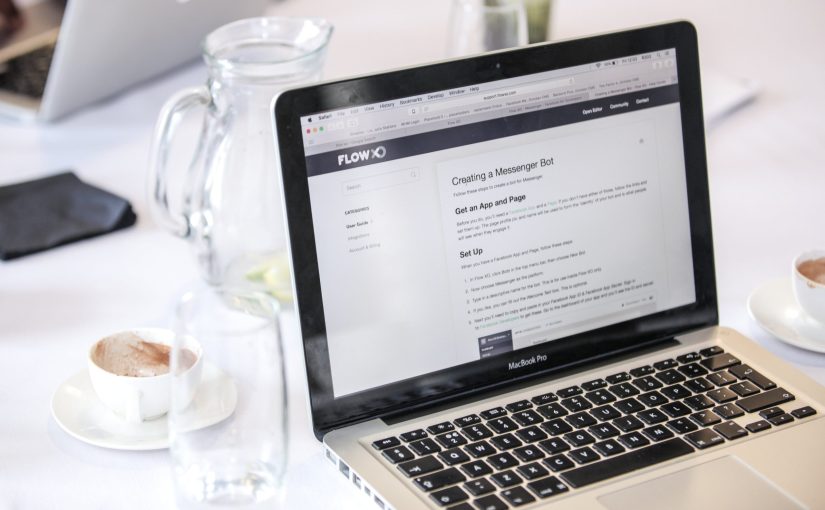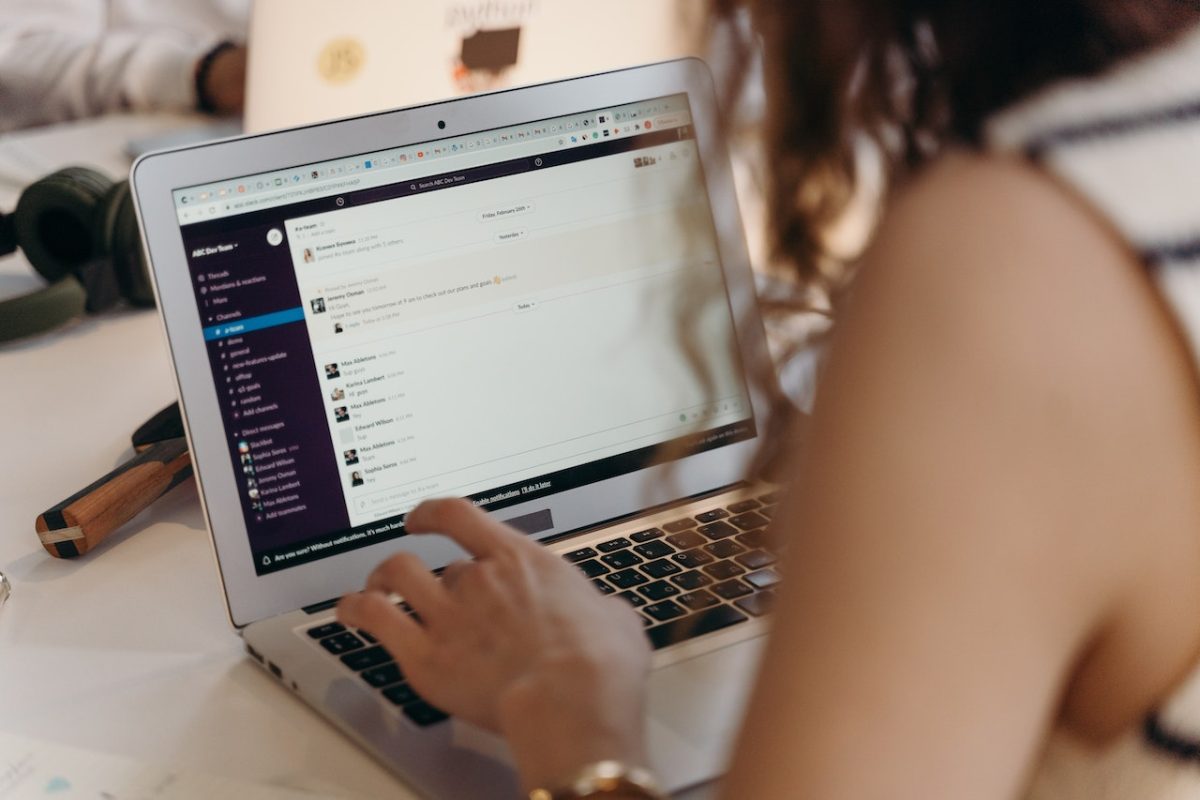A blogging niche refers to the specific topic or subject that a blogger chooses to focus on within their blog. It is a narrow and specialized area of interest that sets the overall theme and direction of the blog’s content. Selecting a niche helps bloggers define their target audience, establish expertise, and differentiate themselves from other bloggers in the vast online landscape.
A blogging niche can cover a wide range of topics, such as food and recipes, travel and adventure, personal finance, fashion and style, health and wellness, technology, parenting, self-improvement, and many more. It is important for bloggers to choose a niche that aligns with their interests, expertise, and the interests of their target audience.
By selecting a specific niche, bloggers can create focused and relevant content that appeals to a specific group of readers who are interested in that particular topic. This targeted approach allows bloggers to build a loyal following, establish credibility within their niche, and attract advertisers or sponsors who are looking to reach that specific audience.
Having a well-defined niche helps bloggers stand out in a crowded online space, as it allows them to carve out a distinct identity and become a go-to resource for information, inspiration, or entertainment within their chosen area. However, it’s important to strike a balance between selecting a niche that has a dedicated audience and one that aligns with your own passion and expertise.
Choosing a blogging niche depends on your interests, expertise, and target audience. Here are some steps to help you decide on a blogging niche:
- Identify Your Passions and Interests: Consider the topics or subjects that genuinely excite you and that you would enjoy writing about consistently. Your passion for the niche will fuel your motivation and help you create engaging content.
- Assess Your Expertise and Knowledge: Determine areas where you have expertise, knowledge, or unique experiences. Your expertise will lend credibility to your blog and attract readers who are seeking valuable insights or advice.
- Research Market Demand: Look for niches that have an audience and market demand. Conduct keyword research, explore online communities, and analyze popular blogs in different niches to gauge the level of interest and competition.
- Define Your Target Audience: Identify the audience you want to reach and consider their needs, interests, and pain points. Tailor your niche to serve this specific audience and address their concerns or provide solutions.
- Evaluate Monetization Potential: Assess the monetization potential of your chosen niche. Consider whether there are opportunities for affiliate marketing, sponsored content, digital products, or other income streams related to your niche.
- Consider Longevity and Evergreen Content: Choose a niche that allows for long-term sustainability. Look for topics that have evergreen appeal, meaning they remain relevant over time, rather than being trendy or short-lived.
- Assess Your Unique Angle: Determine how you can bring a unique perspective or approach to your chosen niche. Differentiate yourself by offering a fresh angle, unique storytelling, or specialized knowledge within your niche.
- Test Your Ideas: Before committing fully, test your niche by creating a few sample blog posts or conducting a pilot launch. See how the content is received and whether you enjoy writing in that niche.
Remember, finding the right blogging niche is a balance between your interests, expertise, audience demand, and potential for monetization. It’s important to choose a niche that you are genuinely passionate about and where you can consistently provide valuable content to engage your readers.
Featured Photo by Vlada Karpovich from Pexels: https://www.pexels.com/photo/confident-young-businesswoman-with-laptop-and-notebook-sitting-on-floor-modern-apartment-4050351/