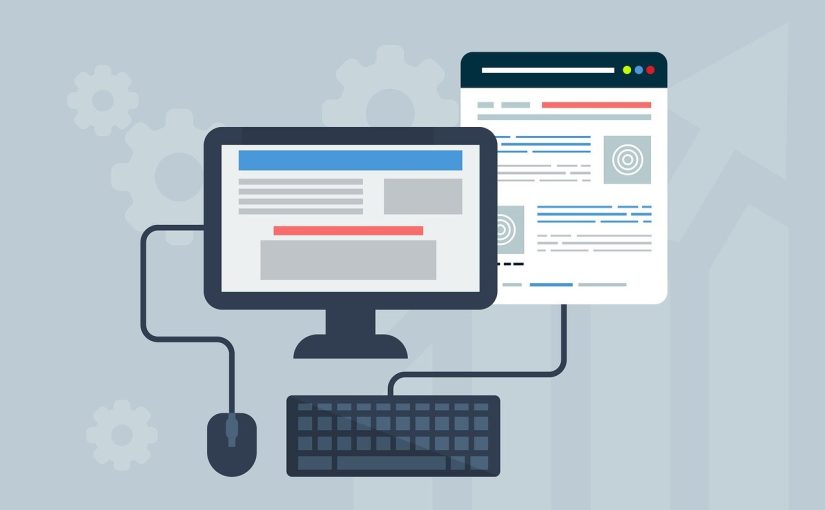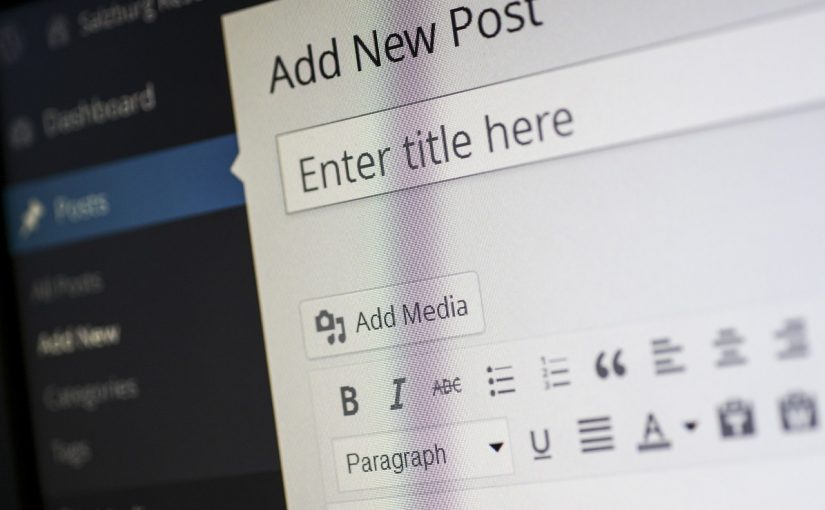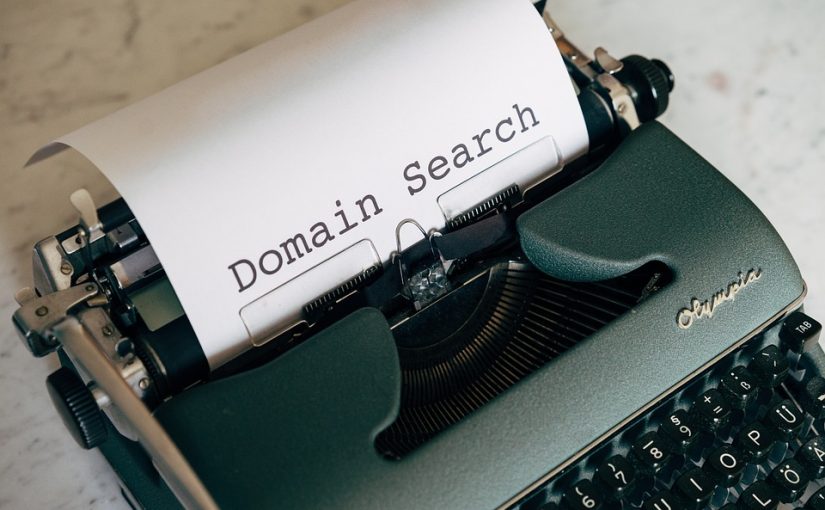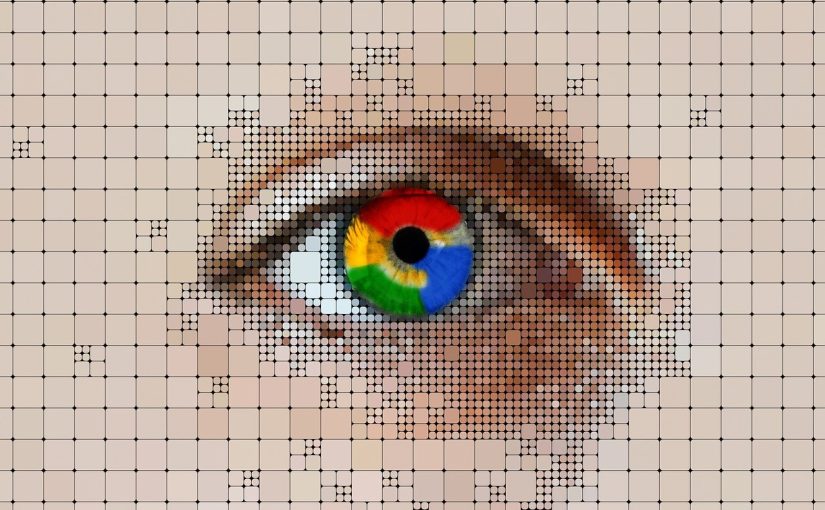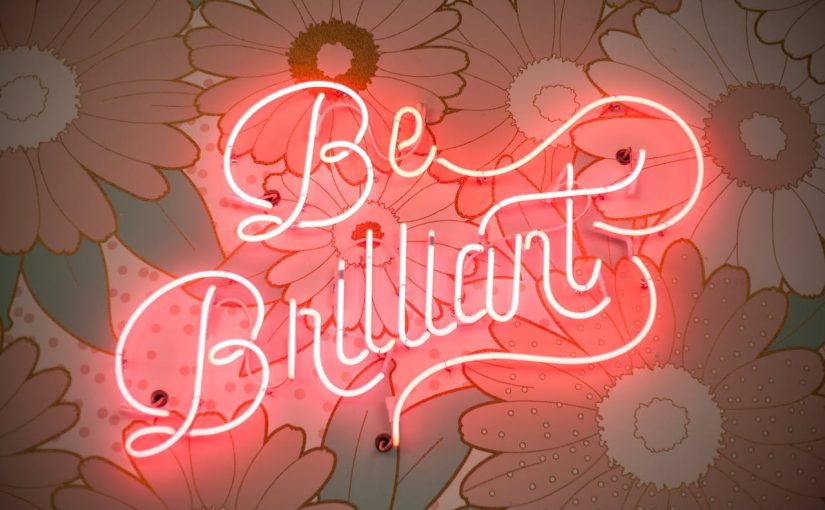Choosing a domain name for your blog is an important step that can impact your blog’s branding, SEO, and overall success. Here’s a guide to help you select the perfect domain name:
Reflect on Your Blog’s Focus
Relevance: Ensure the domain name reflects the content or niche of your blog. This helps visitors understand what your blog is about.
Keywords: Incorporate relevant keywords if possible. If your blog is about your personal ideas, a domain like YourName.com might be appropriate.
Keep It Simple and Memorable
Short and Sweet: Aim for a domain name that’s easy to remember and type. Avoid long or complex names.
Avoid Hyphens and Numbers: Hyphens and numbers can be confusing and are often misremembered or mistyped.
Be Unique and Brandable
Distinctive: Choose a name that stands out and is unique. This helps in building a strong brand identity.
Brandable: Ensure the name has a ring to it and can be easily turned into a brand. Think of how it sounds and looks when written.
Check Domain Availability
Domain Extensions: While .com is the most popular, there are many other extensions like .net, .org, .blog, and industry-specific ones. Choose one that suits your blog.
Domain Availability: Use domain registration sites like GoDaddy, Namecheap, or Google Domains to check if your desired domain name is available.
Consider SEO Implications
Keywords: If possible, include keywords relevant to your blog’s topic. This can help with search engine optimization (SEO).
Avoid Keywords Stuffing: Don’t overdo it with keywords. The name should still be natural and readable.
Think About Your Audience
Target Audience: Consider your audience’s preferences and how they might search for content similar to yours.
Global Considerations: If you have a global audience, make sure the domain name is easily understood and pronounced in different languages.
Check for Trademarks
Trademark Search: Ensure the domain name doesn’t infringe on any existing trademarks. This can prevent legal issues down the road.
Social Media: Check if the name is available on social media platforms to maintain consistent branding.
Future-Proof Your Domain
Scalability: Choose a name that will still be relevant if your blog expands or changes focus in the future.
Avoid Trends: Don’t pick a name based on current trends that might become outdated.
Get Feedback
Ask Others: Share your domain name ideas with friends, family, or colleagues to get their opinions. They might offer valuable insights.
Register Your Domain
Choose a Registrar: Once you’ve selected a domain name, register it with a reputable domain registrar.
Protect Your Domain: Consider purchasing domain privacy protection to keep your personal information private.
By following these guidelines, you can choose a domain name that effectively represents your blog, resonates with your audience, and sets you up for success.